



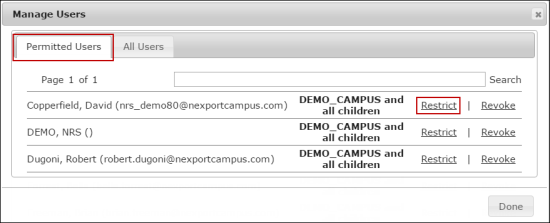
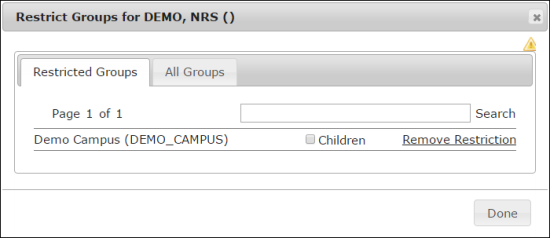
- Click the Restricted Groups tab, and then select the Children check box.
-
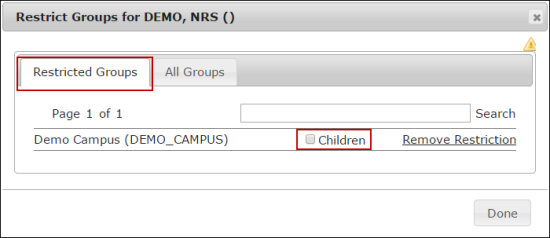
- Click Done.
- The user is restricted to view the data for an organization and its children.
- Click the All Groups tab, and then click Add Restriction link next to the group that you need add restriction to access limited data of an organization.
-
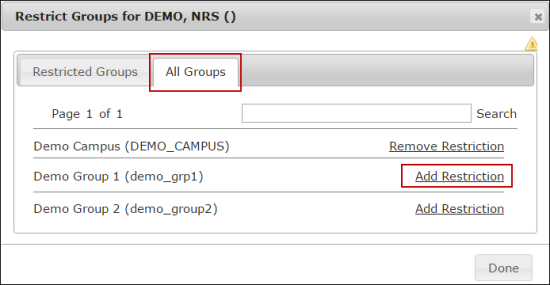
- Click Done.
- If the user has additional restrictions, then they can only see the data for those specific groups. If there are no longer any restrictions, then the user the user can now view all data within the organization.
Note:
Click Remove Restriction link next to the user to remove restrictions to view the data.