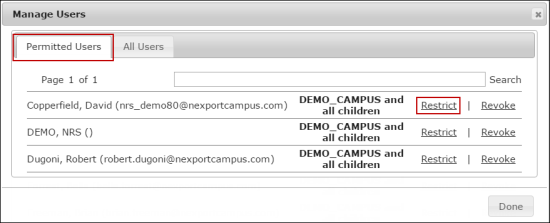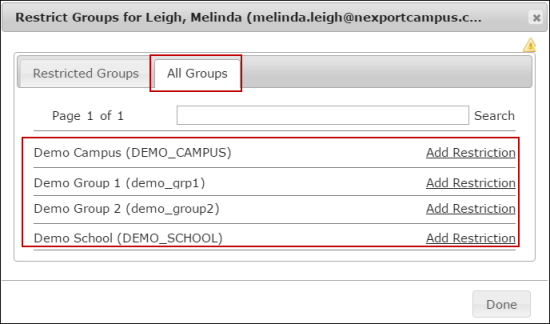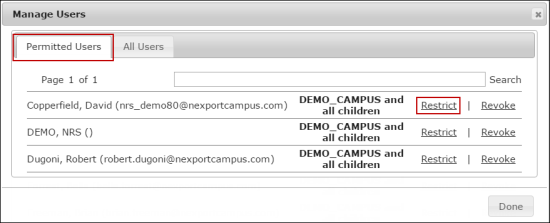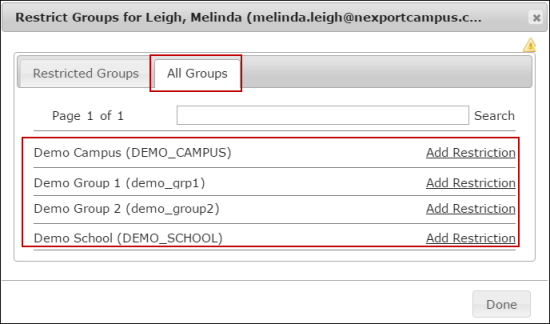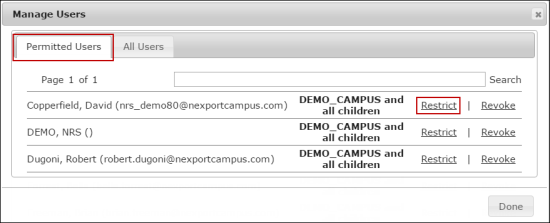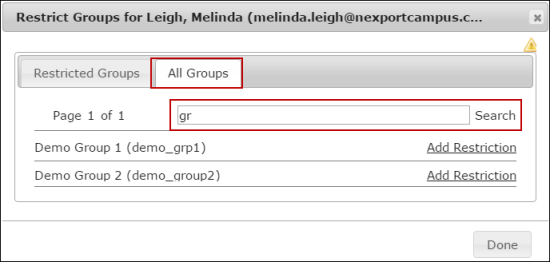View and Search all Groups Listing
When using the Dashboard filtering setting, you can view the existing list of all available groups for a user who has been granted access to the dashboard. You can also search for a group to add a membership group restriction.
To view the groups:
- On the NRS homepage, click Manage Dashboards.
-

- The Dashboards Groups page is displayed.
- Select a group to view its dashboards.
-

- A dashboard list for the selected group is displayed.
- Select a dashboard (Grid view or List view) to which you need to view permitted users.
-

- The <DashboardName> page is displayed.
-

- In the upper-right corner, click the
 icon.
icon.
- The Manage Users dialog box is displayed.
-
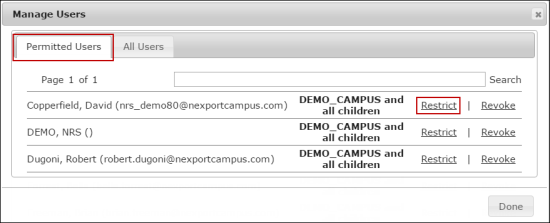
- In the Permitted Users tab, click the Restrict link next to the user’s name that you need to restrict.
- The Restrict Groups for <<UserName>> dialog box is displayed.
-
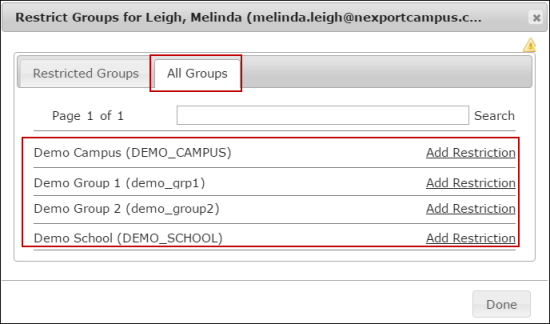
- Click the All Groups tab.
- A list of groups and organizations under your dashboard organization is displayed.
To search a group:
- On the NRS homepage, click Manage Dashboards.
-

- The Dashboards Groups page is displayed.
- Select a group to view its dashboards.
-

- A dashboard list of the selected group is displayed.
- Select a dashboard (Grid view or List view) to which you need to view permitted users.
-

- The <DashboardName> page is displayed.
-

- In the upper-right corner, click the
 icon.
icon.
- The Manage Users dialog box is displayed.
-
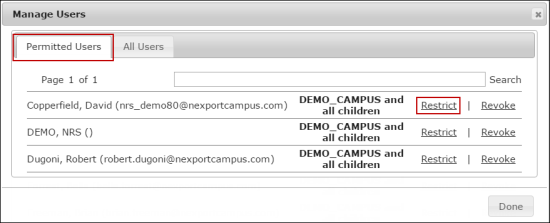
- In the Permitted Users tab, click the Restrict link next to the user’s name that you need to restrict.
- The Restrict Groups for <<UserName>> dialog box is displayed.
-
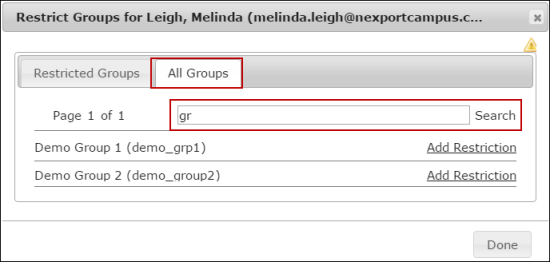
- Click the All Groups tab.
- In the Search box, type the first few characters of the group that you need to search.
- NRS populates the matching results.
 Related Topics
Related Topics
© NexPort Solutions 2017. All Rights Reserved.