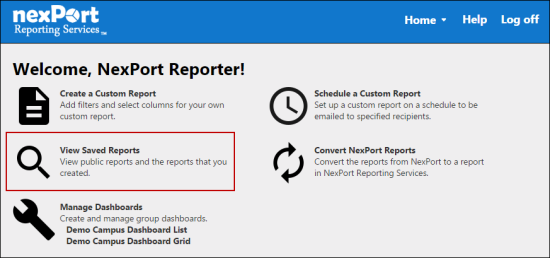
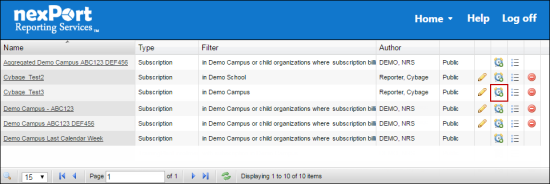
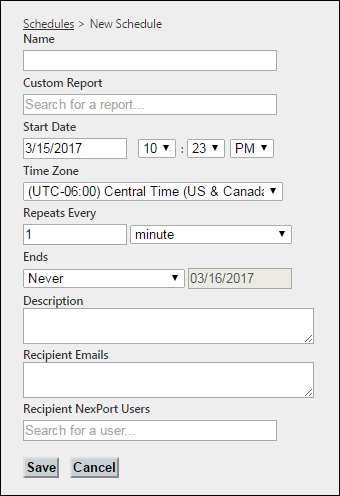
You can add a schedule to a saved report to run on a daily, weekly, monthly, or yearly basis. You can send the scheduled reports to the specified email addresses and NexPort Campus users. The reports are sent in .CSV format.
For more information about creating schedule to a saved custom report, see Schedule a Custom Report.
To add schedule to a report:
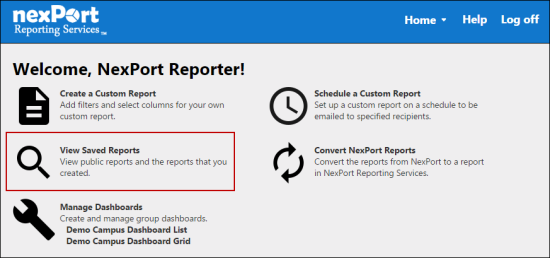
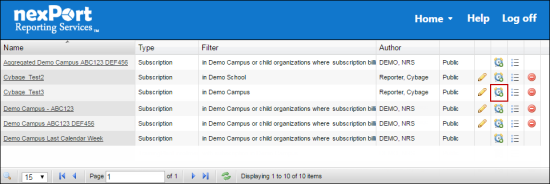
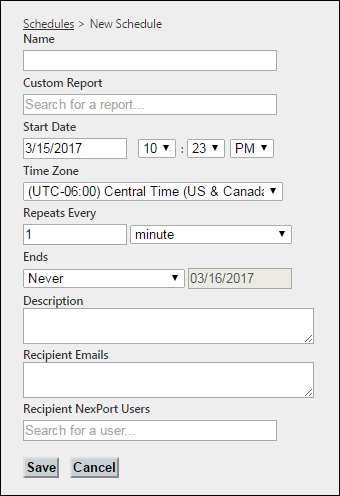
© NexPort Solutions 2017. All Rights Reserved.