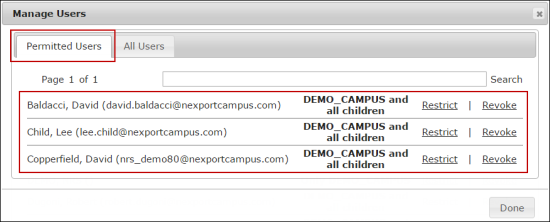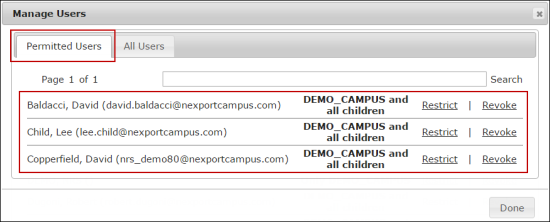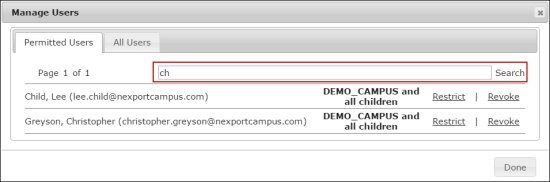View and Search Permitted Users Listing
You can view the existing list of permitted users who have access to a dashboard in your own organization or its descendants. You can also search for a permitted user.
To view permitted users:
- On the NRS homepage, click Manage Dashboards.
-

- The Dashboards Groups page is displayed.
- Select a group to view its dashboards.
-

- A dashboard list for the selected group is displayed.
- Select a dashboard (Grid view or List view) to which you need to view permitted users.
-

- The <DashboardName> page is displayed.
-

- In the upper-right corner, click the
 icon.
icon.
- The Manage Users dialog box is displayed.
-
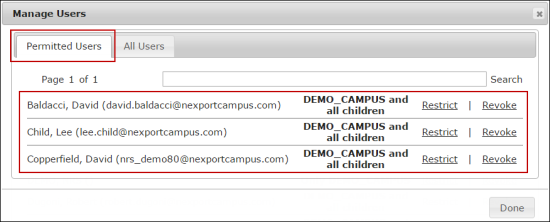
- Click the Permitted Users tab.
- The permitted users who have access to a dashboard are displayed in a list view.
To search a permitted user:
- On the NRS homepage, click Manage Dashboards.
-

- The Dashboards Groups page is displayed.
- Select a group to view its dashboards.
-

- A dashboard list of the selected group is displayed.
- Select a dashboard (Grid view or List view) to which you need to view permitted users.
-

- The <DashboardName> page is displayed.
-

- In the upper-right corner, click the
 icon.
icon.
- The Manage Users dialog box is displayed.
-
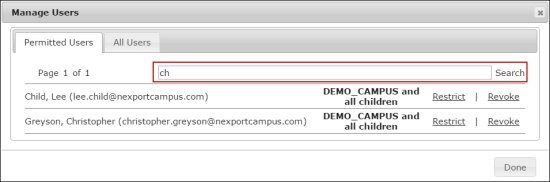
- Click the Permitted Users tab.
- In the Search box, type the first few characters of the user that you need to search.
- NRS populates the matching results.
 Related Topics
Related Topics
© NexPort Solutions 2017. All Rights Reserved.