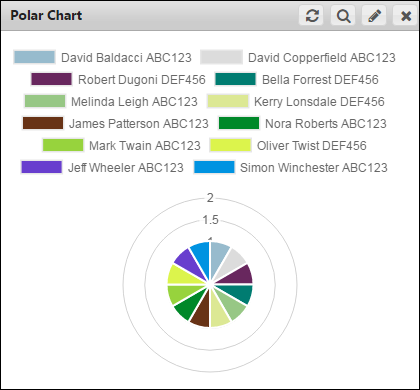Add a Polar Chart Widget
You can personalize and customize the polar chart appearance. Polar charts automatically generate colors based on the number of data points.
To add a polar chart widget:
- On the NRS homepage, click Manage Dashboards.
-

- The Dashboards Groups page is displayed.
- Select a group to view its dashboards.
-

- A dashboard list for the selected group is displayed.
- Select a dashboard (Grid view or List view) to which you need to add a polar chart widget.
-
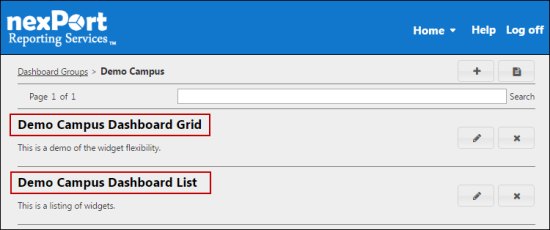
- The <DashboardName> page is displayed.
-
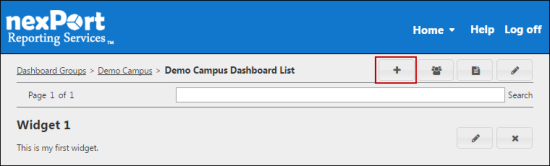
- In the upper-right corner, click the
 icon.
icon.
- The Add Widget dialog box is displayed.
-
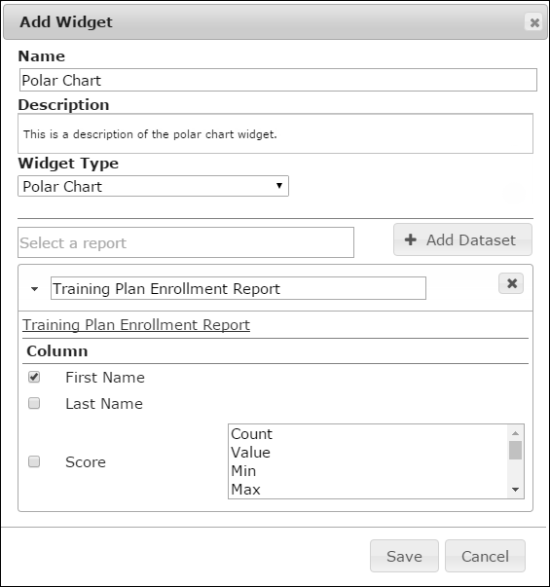
- In the Name box, type a name for the widget.
Note:
The widget name appears on the widget title bar.
- In the Description box, type a brief description of the widget.
- In the Widget Type list, select Polar Chart.
- In the box, search for a report, and then select a report.
- All reports in your organization or its descendants appear in the box. Parent organization filters appear for subgroup as well. In a widget you can select reports that are public or the reports that you have authored.
Note:
A warning sign next to the report title indicates that the report contains organization filters that do not allow dashboard access. The data for those organizations is not displayed on the dashboard.
- Click Add Dataset.
Note:
In a doughnut chart, you can have only one dataset per widget.
Click the  icon if you need to remove the dataset.
icon if you need to remove the dataset.
- In the Column section, select the X axis and Y axis for the polar chart.
Note:
You must select an X axis. If there is no numeric Y axis available or you do not select a Y axis, by default the polar chart displays the count of grouped X axis values.
- Click Save.
- The polar chart widget is saved and appears on your dashboard.
-
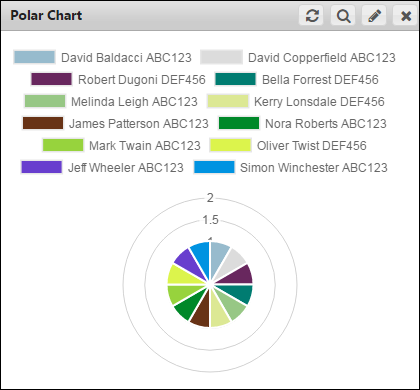
 Related Topics
Related Topics
© NexPort Solutions 2017. All Rights Reserved.


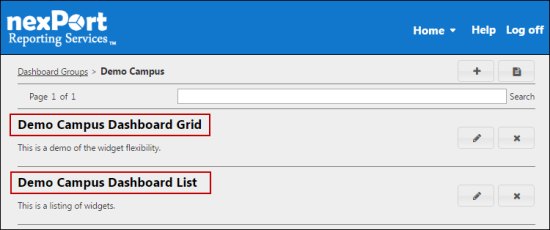
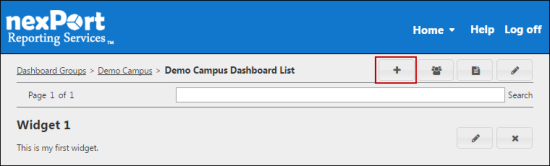
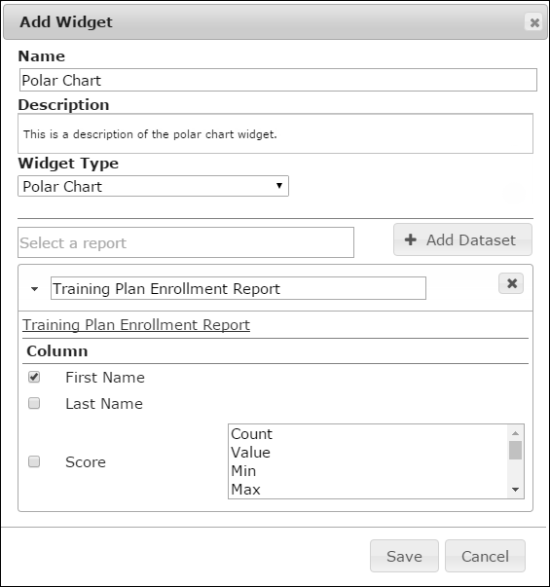
![]() icon if you need to remove the dataset.
icon if you need to remove the dataset.